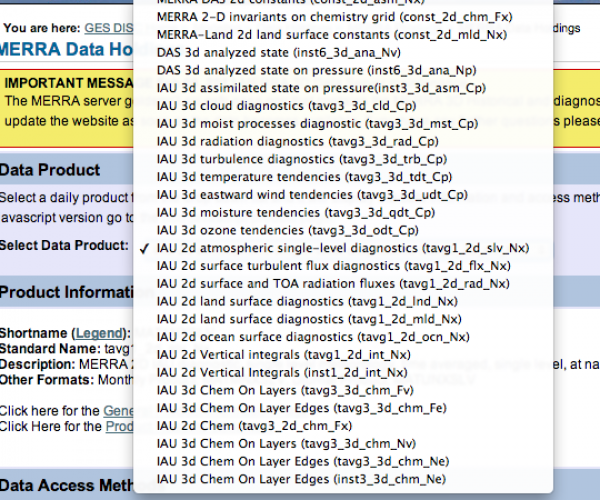Downloading MERRA Data
Step 1:
Determine the atmospheric variables that you need for your analysis (ie. temperature, cloud fraction, turbulence fluxes etc.)
Step 2:
Determine which product best suits your needs by looking in the MERRA Product Readme File
Step 3:
Visit the MERRA Data Holdings Website
From the “Data Product” drop down box, select your product.
We will be using the “IAU 2-d atmospheric single-level diagnostics (tavg1_2d_slv_Nx)” product for the remainder of this tutorial.
Under “Data Access Methods,” click the link under “Daily Product.” This will allow you to select the data you need at the location you need it.
Step 4:
Enter the latitude and longitude of the borders of your required dataset in the four white boxes.
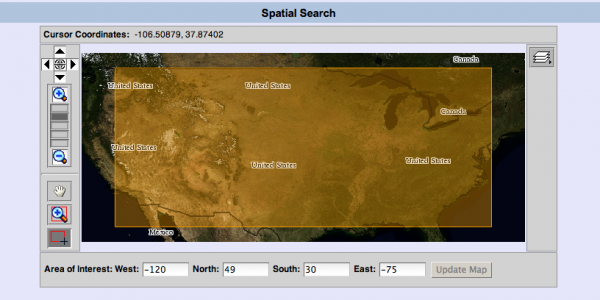
Step 5:
Under the “Temporal Order Option,” select the date range over which you wish to download. (for specific time periods in each day, see Step 7).
Step 6:
Select the parameters you wish to have included in the dataset. If you need all parameters, then leave all of the boxes empty.
Step 7:
Under “Additional Options,” select any additional options (ie. hourly range, mean calculation etc.)
Step 8:
Select the output file format you wish the data to be saved to. For this tutorial, we will be saving as NetCDF.
Step 9:
Click “Start Search” and a new tab will open in your browser, containing links to the files you require. If you have multiple files to download, follow the instructions on this page to use wget to automatically download all files. Once you have all files downloaded, move on to the next section, Working with MERRA Data in Matlab