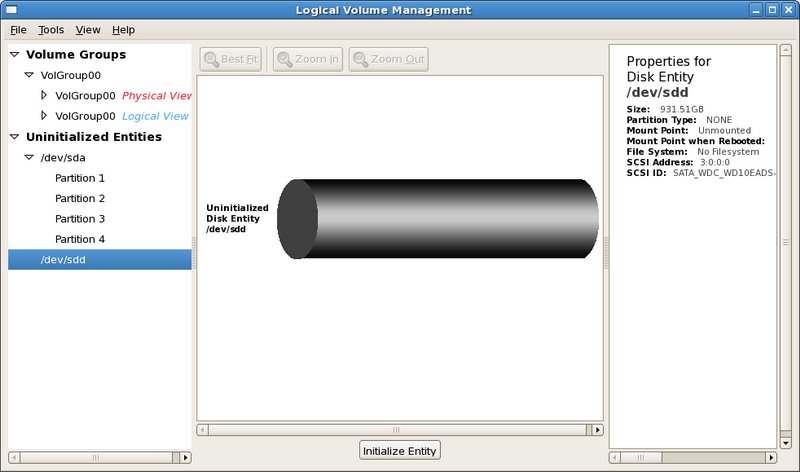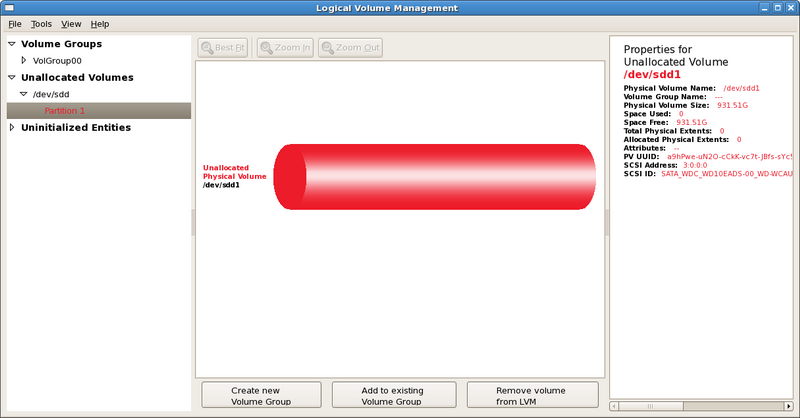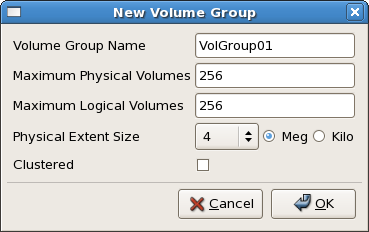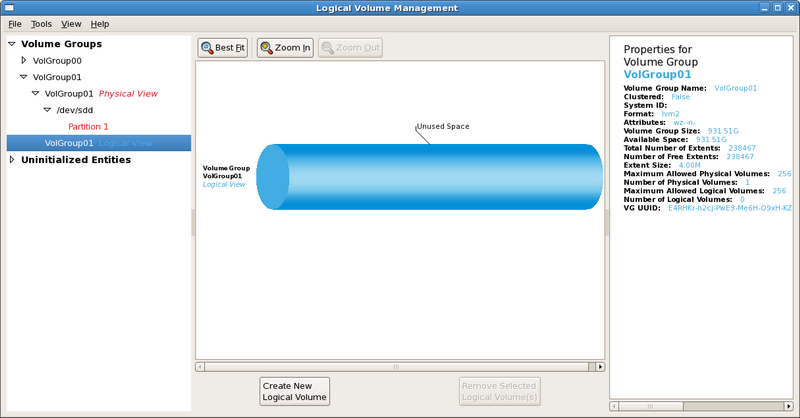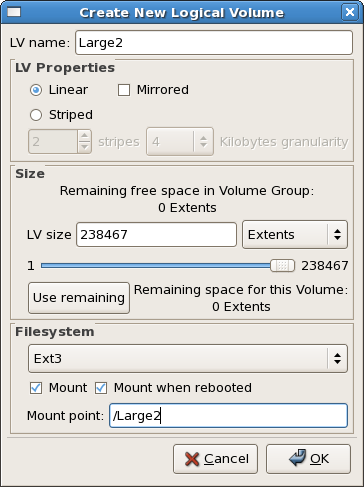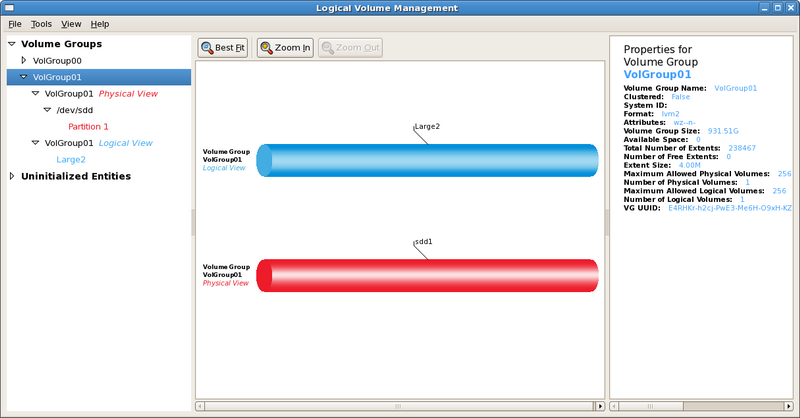atmos:linux:new_hardware
New Harddrive
- Connect the harddrive to the machine, and enable it in the system BIOS, boot into Linux
- Check the current harddrives using the Logical Volume Management
System → Administration → Logical Volume Management (requires root password)
For existing IDE drives, you will possibly see under “Volume Groups → VolGroup00”
If your new harddrive is SATA, you will possibly see under “Uninitialized Entities”:
- /dev/sdd (s: SATA, d: Harddrive, d: the 4th drive)
- Check the size of the uninitialized entity to make sure it is indeed the new harddrive
- In the example screenshot below, the new harddrive is 931.51Gb
- Initialize the new harddrive
- Click 'Initialize Entity' underneath the volume view (middle frame)
- An unallocated volume will appear after the drive is initialized
- Choose Partition 1 and click 'Create a new volume group'
- Enter the new Volume Group Name in the pop-up window
- Leave the default options unchanged
- Create a New Logical Volume
- Under VolGroup01, create a new logical volume
- To make the entire drive as 1 partition, click 'Use remaining' or drag the bar to maximum in the pop-up window
- Enter LV name (e.g. Large2)
- For better file management, choose 'File System' to be 'Ext3'
- Before entering the 'Mount Point', a directory must be created for the harddrive to be mounted at
- For example, create a /Large2 using root
- Enter the 'Mount Point' as /Large2
- Click OK to finish formating and mounting the drive, this will take a couple minutes depending on the size of your harddrive
- See the screenshot after the new drive is configured
- If a user has trouble writing data in /Large2
- Change the ownership of the directory to the user by typing in a terminal: chown user_name /Large2
Note: this seems all it needs for the user to have permission on writing data in the directory, as long as the file system of the drive is Ext3.
atmos/linux/new_hardware.txt · Last modified: 2020/01/29 17:25 by 127.0.0.1